close
Window 10 會發現有些檔案或是快捷無法直接拖拉到其他的應用程式,這是因為UAC的關係。所以要關掉UAC
User account Control (UAC) 用戶帳戶控制,或者只是UAC是Windows的安全系統,防止讓您的電腦上隨意更改應用程序的一部分。當某些軟件試圖更改註冊表或文件系統的系統相關部件時,Windows 10顯示了UAC的確認對話框,用戶應該確認自己是否真的想使這些變化。因此, UAC提供了有限的訪問權限的用戶帳戶一個特殊的安全環境,並能在必要時提高特定過程,完全訪問權限。然而,很多用戶並不樂意看到這些UAC提示,並喜歡使用Windows 10的經典安全模型,即通過建立有限的管理員帳戶,就像在Windows XP和更早版本。如果你是這些用戶之一,這裡是如何禁用UAC並擺脫其彈出窗口在Windows 10 。
Option one: Disable UAC via the Control Panel
To disable UAC using the Control Panel options, you need to do the following:
- Open Control Panel.
- Go to the following path:
Control Panel\User Accounts and Family Safety\User Accounts
There you will find the Change User Account Control settings link. Click it.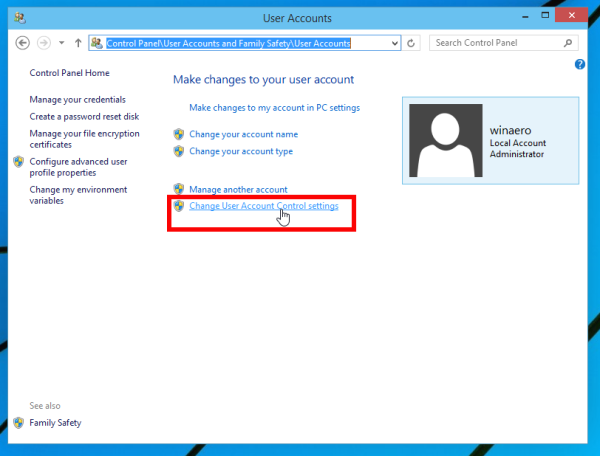
- Click 'Change User Account Control settings' in the search results:
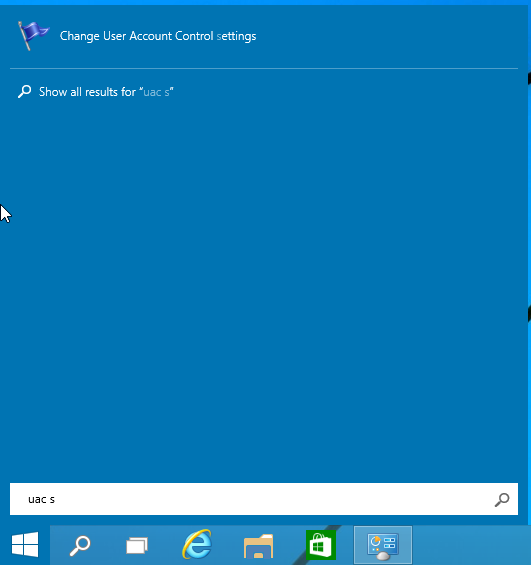
- In the User Account Control settings dialog, move the slider to the bottom (Never Notify):
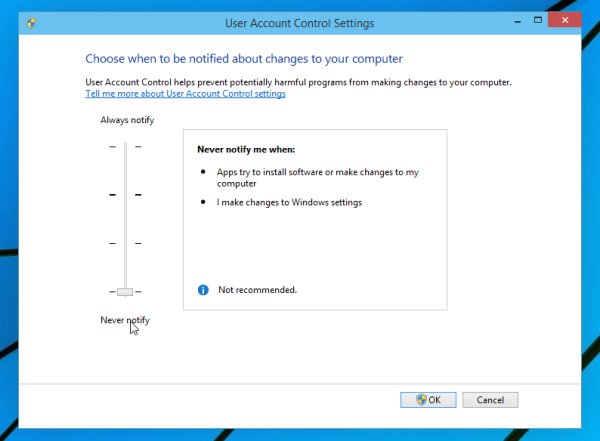
Click OK. This will disable UAC.
Option two - Disable UAC with a simple Registry tweak
It is possible to turn off UAC using the Registry Editor.
- Open Registry Editor.
- Navigate to the following key:
HKEY_LOCAL_MACHINE\SOFTWARE\Microsoft\Windows\CurrentVersion\Policies\System
If you do not have such a Registry key, then just create it.
Tip: You can access any desired Registry key with one click. - In the right pane, modify the value of the EnableLUA DWORD value and set it to 0:
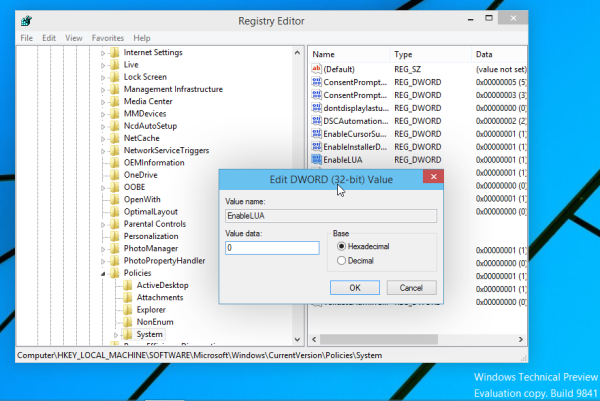
If you do not have this DWORD value, then create it. - Restart your computer.
文章標籤
全站熱搜


 留言列表
留言列表


